Working with Documents
User can perform diverse range of operation on the documents in DMC by clicking on ![]() and selecting any of the following action available according to access permissions from resultant hit list.
and selecting any of the following action available according to access permissions from resultant hit list.
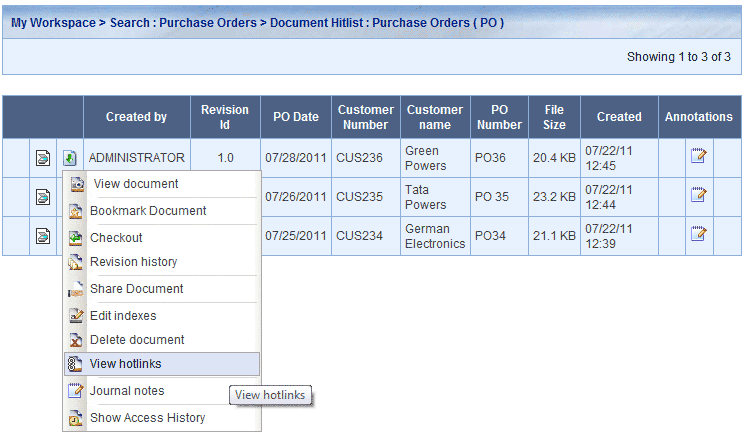
| View Document: To view the document you can click here or on any index field. On clicking KRYSTAL™ Viewer will open and document is displayed to the user. If the file format is not supported by KRYSTAL™ Viewer then it will automatically prompt you to download the file to a local system where you can then open it within its native application. | |
| Bookmark Documents : To bookmark the document for quick access in future, user can use this option | |
| Check Out Document: If revision control is enabled on the document class and user has permission to check-out the document for editing then this option will be available. User can check-out document on the local machine and can edit an check-in the document back to KRYSTAL™ DMS. Once the document is checked-out, no one except Administrator can check-in / check-out the document. | |
| Check In Document: If revision control is enabled on the document class and document is checked out and user has permission to check-in the document then this option will be available. User can check-in document from the local machine and can also update the indexes associated with the document. | |
| Cancel Check Out: User who has checked out the document can cancel the check-out using this option. | |
| Revision History: User can view complete revision history of the document by selecting this option from the action list. It displays complete details of whether the document was checked out or checked in, when and who performed the operation. | |
| Edit Indexes: To change the indexes associated with the document, users can use this option. Each edit operation is logged into KRYSTAL™ DMS but the version no of the document does not get updated. Users with edit permission on the document class can only change the index values of the document. | |
| Delete Document: To delete the document from the repository use the delete document option from the action list. | |
| View Hotlinks: Hotlinks can be viewed for two document classes which are related to each other. | |
| Journal Notes : To work with Journal Notes click this icon | |
| Show Access History: Every action performed on the document is logged into KRYSTAL™ DMS. Each read / write / edit operation along with the user, time , IP address is logged. You can use this option to view the complete access history of the document. Access history also stores details like creation / updation / deletion of annotations on the document. | |